Huawei monitoring: OceanStor, Dorado, Scale-Out NAS, OceanProtect, Pacific
- OceanStor / Dorado / OceanProtect / OceanDisk / A series
- OceanStor 9000 V5 Scale-Out NAS
- OceanStor Pacific
- OceanStor Pacific NAS
In case of usage of Virtual Appliance
Supported is Huawei OceanStor Pacific Storage with minimal firmware version 8.1.0
The product uses Huawei OceanStor Pacific REST API interface natively provided by the storage to get all necessary data.
Supported is only the block storage, no object, file, and HDFS.
- Use local account lpar2rrd for hosting of STOR2RRD on the virtual appliance
- Use /home/stor2rrd/stor2rrd as the product home
Supported is Huawei OceanStor Pacific Storage with minimal firmware version 8.1.0
The product uses Huawei OceanStor Pacific REST API interface natively provided by the storage to get all necessary data.
Supported is only the block storage, no object, file, and HDFS.
Storage connectivity
-
Allow access from the STOR2RRD host to the Huawei OceanStor Pacific storage on ports 8088.
$ perl /home/stor2rrd/stor2rrd/bin/conntest.pl 192.168.1.1 8088 Connection to "192.168.1.1" on port "8088" is ok
-
Create user stor2rrd on the storage with read-only role.
To activate the account you have to log in to the storage UI with stor2rrd credentials and change password.
STOR2RRD storage configuration
- All actions below under stor2rrd user (lpar2rrd on Virtual Appliance)
-
Add storage into configuration from the UI:
Settings icon ➡ Storage ➡ New ➡ Vendor:device ➡ Huawei OceanStor Pacific
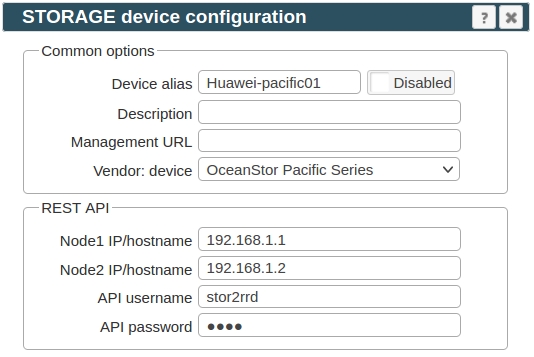
-
Make sure you have enough of disk space on the filesystem where is STOR2RRD installed
Roughly you might count 2 - 30 GB per a storage (it depends on number of volumes, 30GB for 5000 volumes)$ df -g /home # AIX $ df -h /home # Linux
-
Test storage connectivity, either from the UI or from the command line:
If you get an errors like "Missing LWP::Protocol::https", "Connection reset by peer" or "500 SSL negotiation failed" then follow this.
$ cd /home/stor2rrd/stor2rrd $ ./bin/config_check.sh huawei-alias01 ===================== STORAGE: huawei-alias01 : OCEANSTOR ===================== connection ok
- Schedule to run storage agent from stor2rrd crontab (lpar2rrd on Virtual Appliance, it might already exist there)
Add if it does not exist as above
$ crontab -l | grep load_oceanstorpacificperf.sh $
Assure there is already an entry with the UI creation running once an hour in crontab$ crontab -e # Huawei OceanStor Pacific 0,5,10,15,20,25,30,35,40,45,50,55 * * * * /home/stor2rrd/stor2rrd/load_oceanstorpacificperf.sh > /home/stor2rrd/stor2rrd/load_oceanstorpacificperf.out 2>&1
$ crontab -e # STOR2RRD UI (just ONE entry of load.sh must be there) 5 * * * * /home/stor2rrd/stor2rrd/load.sh > /home/stor2rrd/stor2rrd/load.out 2>&1
-
Let run the storage agent for 15 - 20 minutes to get data, then:
$ cd /home/stor2rrd/stor2rrd $ ./load.sh
- Go to the web UI: http://<your web server>/stor2rrd/
Use Ctrl-F5 to refresh the web browser cache.
In case of usage of Virtual Appliance
Supported models with their minimal firmware version:
The product uses Huawei OceanStor REST API interface natively provided by the storage to get all necessary data.
- Use local account lpar2rrd for hosting of STOR2RRD on the virtual appliance
- Use /home/stor2rrd/stor2rrd as the product home
Supported models with their minimal firmware version:
| Huawei OceanStor V3 series | V3R3C10 |
| Huawei OceanStor V5 series | V500R007 |
| Huawei OceanStor Dorado V3 Storage | V3R3C10 |
| Huawei OceanStor Dorado All-Flash Storage | 6.0.0,V700 |
| Huawei OceanStor Dorado Hybrid-Flash Storage | 6.1.3,V700 |
| Huawei OceanStor A series | V700 |
Storage connectivity
-
Allow access from the STOR2RRD host to the Huawei OceanStor / Dorado storage on ports 8088.
$ perl /home/stor2rrd/stor2rrd/bin/conntest.pl 192.168.1.1 8088 Connection to "192.168.1.1" on port "8088" is ok
-
Create user stor2rrd on the storage with read-only role.
To activate the account you have to log in to the storage UI with stor2rrd credentials and change password.
-
Assure that performance monitoring collection is enabled on the storage and historical collection is set to 300 secs. It must be set to 300 seconds to work correctly!
New storage firmwares have that at : Monitor ➡ SystemReporter ➡ (pop up window) ➡ System ➡ System Configuration ➡ Registration and Configuration ➡ Storage name ➡ Collection policy ➡ Historical monitoring

Some models do not allow such change from the storage UI, use storage CLI instead:admin:/>change performance statistic_enabled enabled=no admin:/>change performance strategy archive_time=300s admin:/>change performance statistic_enabled enabled=yes admin:/>show performance strategy Sampling Interval(s) : 5 Archive Enabled : Yes Archive Time(s) : 300 Auto Stop : No Duration(days) : --
STOR2RRD storage configuration
- All actions below under stor2rrd user (lpar2rrd on Virtual Appliance)
-
Add storage into configuration from the UI:
Settings icon ➡ Storage ➡ New ➡ Vendor:device ➡ Huawei OceanStor / Dorado
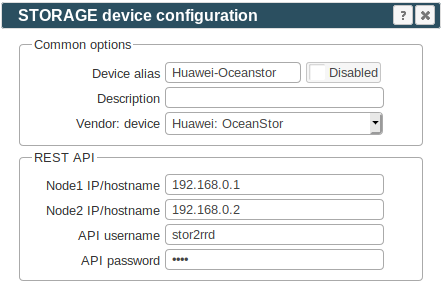
-
Make sure you have enough of disk space on the filesystem where is STOR2RRD installed
Roughly you might count 2 - 30 GB per a storage (it depends on number of volumes, 30GB for 5000 volumes)$ df -g /home # AIX $ df -h /home # Linux
-
Test storage connectivity, either from the UI or from the command line:
If you get an errors like "Missing LWP::Protocol::https", "Connection reset by peer" or "500 SSL negotiation failed" then follow this.
$ cd /home/stor2rrd/stor2rrd $ ./bin/config_check.sh huawei-alias01 ===================== STORAGE: huawei-alias01 : OCEANSTOR ===================== connection ok
- Schedule to run storage agent from stor2rrd crontab (lpar2rrd on Virtual Appliance, it might already exist there)
Add if it does not exist as above
$ crontab -l | grep load_oceanstorperf.sh $
Assure there is already an entry with the UI creation running once an hour in crontab$ crontab -e # Huawei OceanStor 0,5,10,15,20,25,30,35,40,45,50,55 * * * * /home/stor2rrd/stor2rrd/load_oceanstorperf.sh > /home/stor2rrd/stor2rrd/load_oceanstorperf.out 2>&1
$ crontab -e # STOR2RRD UI (just ONE entry of load.sh must be there) 5 * * * * /home/stor2rrd/stor2rrd/load.sh > /home/stor2rrd/stor2rrd/load.out 2>&1
-
Let run the storage agent for 15 - 20 minutes to get data, then:
$ cd /home/stor2rrd/stor2rrd $ ./load.sh
- Go to the web UI: http://<your web server>/stor2rrd/
Use Ctrl-F5 to refresh the web browser cache.
In case of usage of Virtual Appliance
The product uses Huawei OceanStor REST API interface natively provided by the storage to get all necessary data.
- Use local account lpar2rrd for hosting of STOR2RRD on the virtual appliance
- Use /home/stor2rrd/stor2rrd as the product home
The product uses Huawei OceanStor REST API interface natively provided by the storage to get all necessary data.
Storage connectivity
-
Allow access from the STOR2RRD host to the Huawei OceanStor Scale-Out NAS storage on port 8088.
$ perl /home/stor2rrd/stor2rrd/bin/conntest.pl 192.168.1.1 8088 Connection to "192.168.1.1" on port "8088" is ok
-
Create user stor2rrd on the storage with read-only role.
To activate the account you have to log in to the storage UI with stor2rrd credentials and change password.
-
Assure that performance monitoring collection is enabled on the storage and historical collection is set to 300 secs. It must be set to 300 seconds to work correctly!
New storage firmwares have that at : Monitor ➡ SystemReporter ➡ (pop up window) ➡ System ➡ System Configuration ➡ Registration and Configuration ➡ Storage name ➡ Collection policy ➡ Historical monitoring

Some models do not allow such change from the storage UI, use storage CLI instead:admin:/>change performance statistic_enabled enabled=no admin:/>change performance strategy archive_time=300s admin:/>change performance statistic_enabled enabled=yes admin:/>show performance strategy Sampling Interval(s) : 5 Archive Enabled : Yes Archive Time(s) : 300 Auto Stop : No Duration(days) : --
STOR2RRD storage configuration
- All actions below under stor2rrd user (lpar2rrd on Virtual Appliance)
-
Add storage into configuration from the UI:
Settings icon ➡ Storage ➡ New ➡ Vendor:device ➡ Huawei OceanStor NAS
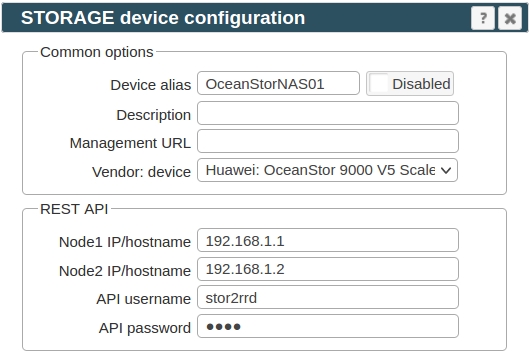
-
Make sure you have enough of disk space on the filesystem where is STOR2RRD installed
Roughly you might count 2 - 30 GB per a storage (it depends on number of volumes, 30GB for 5000 volumes)$ df -g /home # AIX $ df -h /home # Linux
-
Test storage connectivity, either from the UI or from the command line:
If you get an errors like "Missing LWP::Protocol::https", "Connection reset by peer" or "500 SSL negotiation failed" then follow this.
$ cd /home/stor2rrd/stor2rrd $ ./bin/config_check.sh OceanStorNAS01 ===================== STORAGE: OceanStorNAS01 : OCEANSTOR NAS ===================== connection ok
- Schedule to run storage agent from stor2rrd crontab (lpar2rrd on Virtual Appliance, it might already exist there)
Add if it does not exist as above
$ crontab -l | grep load_oceanstornasperf.sh $
Assure there is already an entry with the UI creation running once an hour in crontab$ crontab -e # Huawei OceanStor NAS 0,5,10,15,20,25,30,35,40,45,50,55 * * * * /home/stor2rrd/stor2rrd/load_oceanstornasperf.sh > /home/stor2rrd/stor2rrd/load_oceanstornasperf.out 2>&1
$ crontab -e # STOR2RRD UI (just ONE entry of load.sh must be there) 5 * * * * /home/stor2rrd/stor2rrd/load.sh > /home/stor2rrd/stor2rrd/load.out 2>&1
-
Let run the storage agent for 15 - 20 minutes to get data, then:
$ cd /home/stor2rrd/stor2rrd $ ./load.sh
- Go to the web UI: http://<your web server>/stor2rrd/
Use Ctrl-F5 to refresh the web browser cache.
In case of usage of Virtual Appliance
Use STOR2RRD version 7.96-13 or newer. Older ones might not work due to a bug.
Supported is Huawei OceanStor Pacific Storage with minimal firmware version 8.1.0
The product uses Huawei OceanStor Pacific REST API interface natively provided by the storage to get all necessary data.
Supported is object, file, and HDFS.
- Use local account lpar2rrd for hosting of STOR2RRD on the virtual appliance
- Use /home/stor2rrd/stor2rrd as the product home
Use STOR2RRD version 7.96-13 or newer. Older ones might not work due to a bug.
Supported is Huawei OceanStor Pacific Storage with minimal firmware version 8.1.0
The product uses Huawei OceanStor Pacific REST API interface natively provided by the storage to get all necessary data.
Supported is object, file, and HDFS.
Storage connectivity
-
Allow access from the STOR2RRD host to the Huawei OceanStor Pacific storage on ports 8088.
$ perl /home/stor2rrd/stor2rrd/bin/conntest.pl 192.168.1.1 8088 Connection to "192.168.1.1" on port "8088" is ok
-
Create user stor2rrd on the storage with read-only role.
To activate the account you have to log in to the storage UI with stor2rrd credentials and change password.
STOR2RRD storage configuration
- All actions below under stor2rrd user (lpar2rrd on Virtual Appliance)
-
Add storage into configuration from the UI:
Settings icon ➡ Storage ➡ New ➡ Vendor:device ➡ Huawei OceanStor Pacific NAS
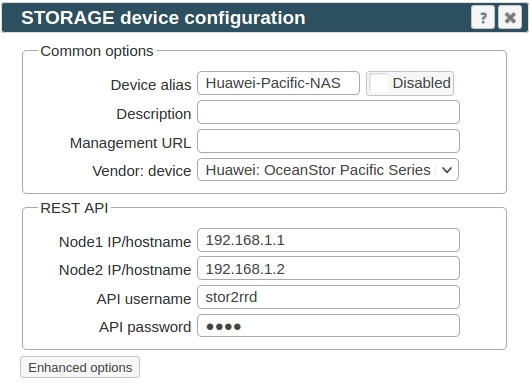
-
Make sure you have enough of disk space on the filesystem where is STOR2RRD installed
Roughly you might count 2 - 30 GB per a storage (it depends on number of volumes, 30GB for 5000 volumes)$ df -g /home # AIX $ df -h /home # Linux
-
Test storage connectivity, either from the UI or from the command line:
If you get an errors like "Missing LWP::Protocol::https", "Connection reset by peer" or "500 SSL negotiation failed" then follow this.
$ cd /home/stor2rrd/stor2rrd $ ./bin/config_check.sh Huawei-Pacific-NAS ===================== STORAGE: Huawei-Pacific-NAS ===================== connection ok
- Schedule to run storage agent from stor2rrd crontab (lpar2rrd on Virtual Appliance, it might already exist there)
Add if it does not exist as above
$ crontab -l | grep load_oceanstorpacificnasperf.sh $
Assure there is already an entry with the UI creation running once an hour in crontab$ crontab -e # Huawei OceanStor Pacific 0,5,10,15,20,25,30,35,40,45,50,55 * * * * /home/stor2rrd/stor2rrd/load_oceanstorpacificnasperf.sh > /home/stor2rrd/stor2rrd/load_oceanstorpacificnasperf.out 2>&1
$ crontab -e # STOR2RRD UI (just ONE entry of load.sh must be there) 5 * * * * /home/stor2rrd/stor2rrd/load.sh > /home/stor2rrd/stor2rrd/load.out 2>&1
-
Let run the storage agent for 15 - 20 minutes to get data, then:
$ cd /home/stor2rrd/stor2rrd $ ./load.sh
- Go to the web UI: http://<your web server>/stor2rrd/
Use Ctrl-F5 to refresh the web browser cache.