Quantum StorNex Q-Series and QXS monitoring
In case of usage of Virtual Appliance
- Use local account lpar2rrd for hosting of STOR2RRD on the virtual appliance
- Use /home/stor2rrd/stor2rrd as the product home
Storage connectivity
-
Allow access from the STOR2RRD host to the storage on ports 80 (WBI) and 5988 (SMI-S).
If you use https and secure SMI-S then test ports 443 and 5989 instead.
If you use storage cmd line configuration like in examples below (you can use the storage UI instead) then port 22 (ssh) must be open.
$ perl /home/stor2rrd/stor2rrd/bin/conntest.pl 192.168.1.1 443 Connection to "192.168.1.1" on port "443" is ok $ perl /home/stor2rrd/stor2rrd/bin/conntest.pl 192.168.1.1 5989 Connection to "192.168.1.1" on port "5989" is ok
- Make sure that secure SMI-S (port 5989) and WBI HTTPS (port 443) protocols are enabled on the storage
- CMD line:
If secure SMI-S or WBI HTTPS are not enabled:
$ ssh -l manage <storage_hostname> # show protocols Service and Security Protocols ------------------------------ Web Browser Interface (HTTP): Enabled Secure Web Browser Interface (HTTPS): Enabled Command Line Interface (Telnet): Disabled Secure Command Line Interface (SSH): Enabled Storage Management Initiative Specification (SMI-S): Enabled Unsecure Storage Management Initiative Specification (SMI-S 5988): Disabled ...
# set protocols smis enabled # set protocols https enabled
- UI:
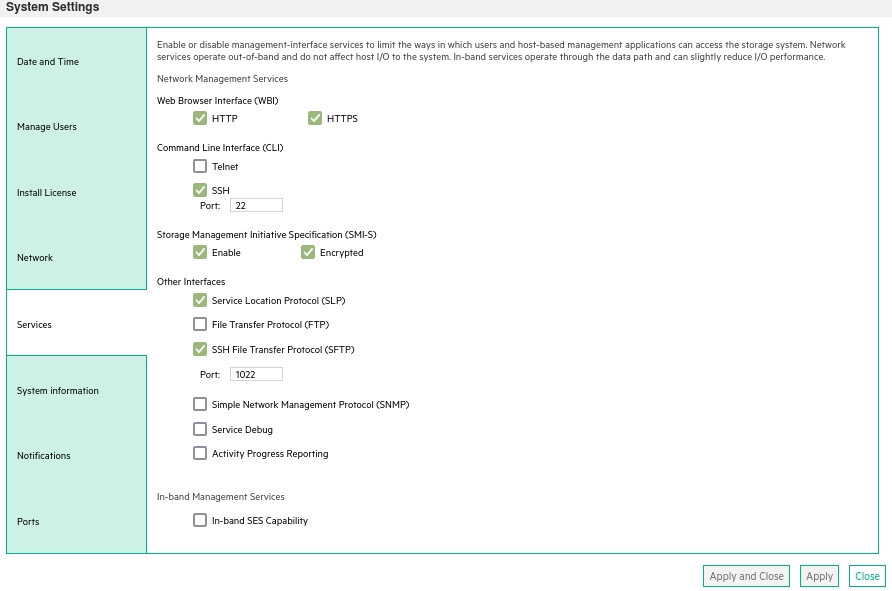
- CMD line:
-
Create user stor2rrd on the storage with monitor and standard roles, allow SMI-S and WBI.
- CMD line method:
Adjust password to your preferred one from used Test1234.$ ssh -l manage <storage_hostname> # create user interfaces smis,wbi locale English password Test1234 roles monitor,standard stor2rrd
-
UI:
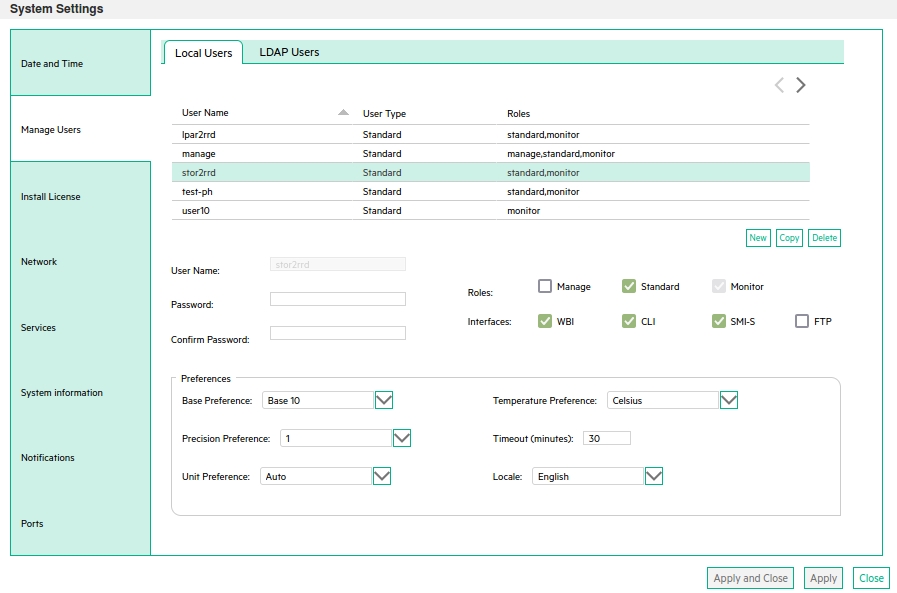
- CMD line method:
Install prerequisites
Skip that in case of Virtual Appliance- Linux:
Install sblim-wbemcli package:If you prefere to use https on port 5989 then you must use wbemcli with this patch 0002742# yum list |grep sblim-wbemcli sblim-wbemcli.x86_64 1.6.2-9.el7 base # yum install sblim-wbemcli # RedHat # apt-get install sblim-wbemcli # Debian based (Ubuntu etc) # /usr/bin/wbemcli -noverify -nl ei https://<storage_hostname>:5988/root/smis:cim_computersystem * * ./wbemcli: Http Exception: Username/password required. *
Download the package from:- wbemcli-1.6.3 x86_64 for Redhat 6
- wbemcli-1.6.3 x86_64 for Redhat 7
- wbemcli-1.6.3 for other Linuxes: ➡ Select your OS in the header ➡ "Grab binary packages directly"
- wbemcli_x86_64.gz as general Linux binary, gunzip and replace /usr/bin/wbemcli by this
Test the package:# rpm -q sblim-wbemcli sblim-wbemcli-1.6.3-31.1.x86_64 # /usr/bin/wbemcli -v * wbemcli Version 1.6.3 # /usr/bin/wbemcli -noverify -nl ei http://<storage_hostname>:5988/root/smis:cim_computersystem * * ./wbemcli: Http Exception: Username/password required. *
- AIX:
Download and install- libffi-3.1-1
- libiconv-1.14-2
- libidn-1.29-1
- libssh2-1.4.3-2
- openssl-1.0.1j-1
- openldap-2.4.23-0.3
- curl-7.27.0-1
- sblim-wbemcli-1.6.3 with 0002742 patch
# rpm -Uvh libffi-3.1-1.aix5.1.ppc.rpm --nodeps # rpm -Uvh libiconv-1.14-2.aix5.1.ppc.rpm --nodeps # rpm -Uvh libidn-1.29-1.aix5.1.ppc.rpm --nodeps # rpm -Uvh libssh2-1.4.3-2.aix5.1.ppc.rpm --nodeps # rpm -Uvh openssl-1.0.1j-1.aix5.1.ppc.rpm # rpm -Uvh openldap-2.4.23-0.3.aix5.1.ppc.rpm # rpm -Uvh curl-7.27.0-1.aix5.1.ppc.rpm # rpm -Uvh wbemcli-1.6.3-1.aix5.1.ppc.rpm # LIBPATH=/opt/freeware/lib; export LIBPATH # /opt/freeware/bin/wbemcli -noverify -nl ei http://<storage_hostname>:5988/root/smis:cim_computersystem * * ./wbemcli: Http Exception: Username/password required. *
STOR2RRD storage configuration
- All actions below under stor2rrd user (lpar2rrd on Virtual Appliance)
-
Add storage into configuration from the UI:
Settings icon ➡ Storage ➡ New ➡ Vendor:device ➡ Quantum StorNext ➡ SMI-S
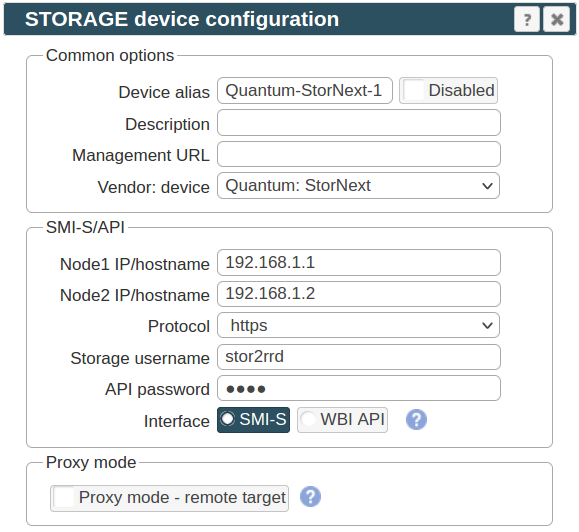
If you set https in above storage properties then this must be enabled on the storage:$ ssh -l manage <storage_hostname> # show protocols ... Secure Web Browser Interface (HTTPS): Enabled Storage Management Initiative Specification (SMI-S): Enabled ...
If you use http then this:Web Browser Interface (HTTP): Enabled Unsecure Storage Management Initiative Specification (SMI-S 5988): Enabled
-
Do not use shell special characters like @:;#!?|$*[]\{}`"'& in the password, use rather .+-=_% instead.
-
Make sure you have enough of disk space on the filesystem where is STOR2RRD installed
Roughly you might count 2 - 30 GB per a storage (it depends on number of volumes, 30GB for 5000 volumes)$ df -g /home # AIX $ df -h /home # Linux
-
Test storage connectivity, either from the UI or from the command line:
If you use HTTPS and do not have installed Perl SSL support then you get an error:
$ cd /home/stor2rrd/stor2rrd $ ./bin/config_check.sh Quantum-StorNext-1 ===================== STORAGE: Quantum-StorNext-1 ===================== connection ok
"Missing LWP::Protocol::https", "Connection reset by peer" or "500 SSL negotiation failed"
Follow this or switch to HTTP on the storage line in etc/storage-list.cfg.
- Schedule to run storage agent from stor2rrd crontab (lpar2rrd on Virtual Appliance, it might already exist there)
Add if it does not exist as above
$ crontab -l | grep load_dothillperf.sh $
Assure there is already an entry with the UI creation running once an hour in crontab$ crontab -e # DotHill AssuredSAN and its rebrands like Lenovo S2200 or HPE MSA2000/P2000, Quantum StorNex, Dell EMC PowerVault ME4 Series 0,5,10,15,20,25,30,35,40,45,50,55 * * * * /home/stor2rrd/stor2rrd/load_dothillperf.sh > /home/stor2rrd/stor2rrd/load_dothillperf.out 2>&1
$ crontab -e # STOR2RRD UI (just ONE entry of load.sh must be there) 5 * * * * /home/stor2rrd/stor2rrd/load.sh > /home/stor2rrd/stor2rrd/load.out 2>&1
-
Let run the storage agent for 15 - 20 minutes to get data, then:
$ cd /home/stor2rrd/stor2rrd $ ./load.sh
- Go to the web UI: http://<your web server>/stor2rrd/
Use Ctrl-F5 to refresh the web browser cache.
Troubleshooting
- Assure SMI-S is working for user stor2rrd. Adjust password and storage_hostname in example below:
$ /usr/bin/wbemcli -nl -t -noverify ein 'http://stor2rrd:<password>@<storage_hostnamew>:5988/root/smis:SMI_Controller' 192.168.1.1:5988/root/smis:SMI_Controller.Name="208000c0ff261f53:A",CreationClassName="SMI_Controller" 192.168.1.2:5988/root/smis:SMI_Controller.Name="208000c0ff261f53:B",CreationClassName="SMI_Controller"
When it does not work then check user rights of stor2rrd user (must have "smis"), network visibility (firewall), user/password combination.
In case of usage of Virtual Appliance
WBI access must be used on new storage models which do not support SMI-S protocol.
- Use local account lpar2rrd for hosting of STOR2RRD on the virtual appliance
- Use /home/stor2rrd/stor2rrd as the product home
WBI access must be used on new storage models which do not support SMI-S protocol.
Storage connectivity
-
Allow access from the STOR2RRD host to the storage on ports 443.
$ perl /home/stor2rrd/stor2rrd/bin/conntest.pl 192.168.1.1 443 Connection to "192.168.1.1" on port "443" is ok
- Make sure that secure and WBI HTTPS (port 443) protocol is enabled on the storage
- CMD line:
If secure WBI HTTPS is not enabled:
$ ssh -l manage <storage_hostname> # show protocols Service and Security Protocols ------------------------------ ... Secure Web Browser Interface (HTTPS): Enabled ...
# set protocols https enabled
- UI:
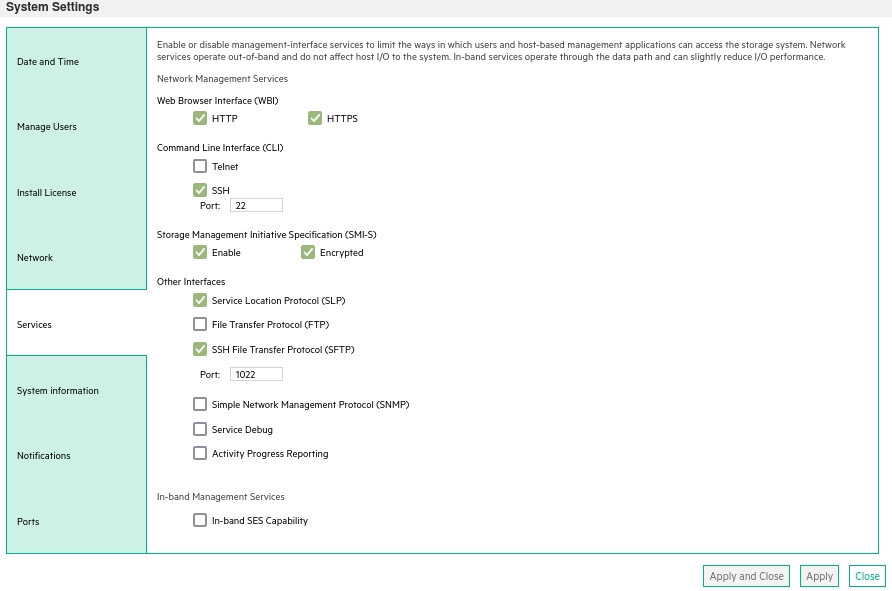
- CMD line:
-
Create user stor2rrd on the storage with monitor and standard roles, allow WBI.
- CMD line method:
Adjust password to your preferred one from used Test1234.$ ssh -l manage <storage_hostname> # create user interfaces wbi locale English password Test1234 roles monitor,standard stor2rrd
-
UI:
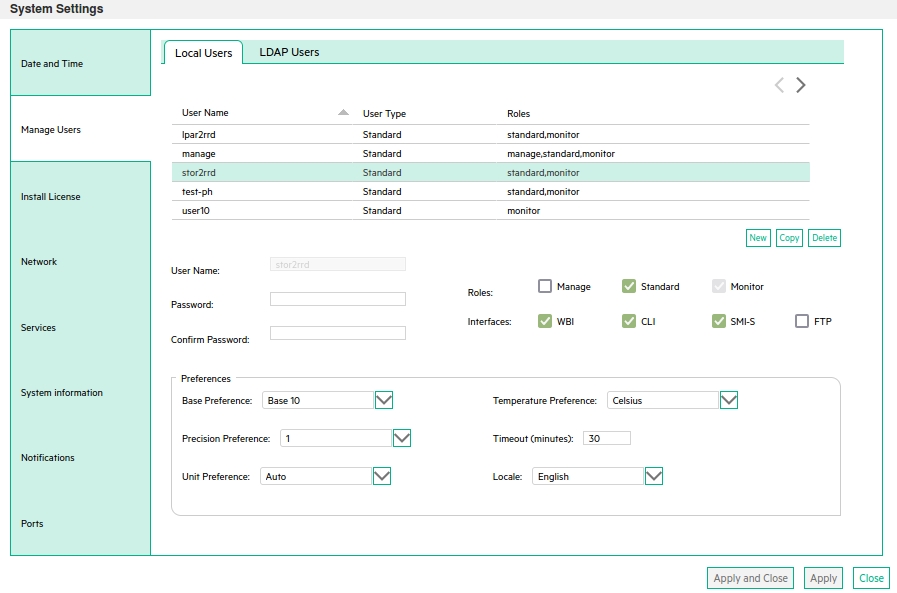
- CMD line method:
STOR2RRD storage configuration
- All actions below under stor2rrd user (lpar2rrd on Virtual Appliance)
-
Add storage into configuration from the UI:
Settings icon ➡ Storage ➡ New ➡ Vendor:device ➡ Quantum StorNext ➡ WBI
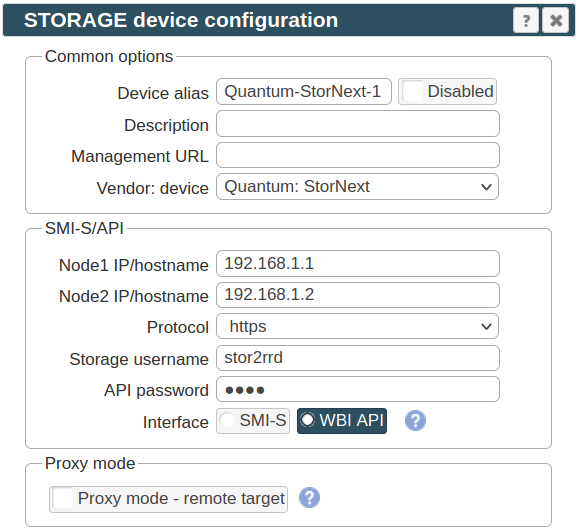
If you set https in above storage properties then this must be enabled on the storage:$ ssh -l manage <storage_hostname> # show protocols ... Secure Web Browser Interface (HTTPS): Enabled ...
If you use http then this:Web Browser Interface (HTTP): Enabled
-
Make sure you have enough of disk space on the filesystem where is STOR2RRD installed
Roughly you might count 2 - 30 GB per a storage (it depends on number of volumes, 30GB for 5000 volumes)$ df -g /home # AIX $ df -h /home # Linux
-
Test storage connectivity, either from the UI or from the command line:
If you use HTTPS and do not have installed Perl SSL support then you get an error:
$ cd /home/stor2rrd/stor2rrd $ ./bin/config_check.sh Quantum-StorNext-1 ===================== STORAGE: Quantum-StorNext-1 ===================== connection ok
"Missing LWP::Protocol::https", "Connection reset by peer" or "500 SSL negotiation failed"
Follow this or switch to HTTP on the storage line in etc/storage-list.cfg.
- Schedule to run storage agent from stor2rrd crontab (lpar2rrd on Virtual Appliance, it might already exist there)
Add if it does not exist as above
$ crontab -l | grep load_dothillperf.sh $
Ensure there is already an entry with the UI creation running once an hour in crontab$ crontab -e # DotHill AssuredSAN and its rebrands like Lenovo S series or HPE MSA2000/P2000, Dell EMC PowerVault ME4 Series, Quantum StorNex 0,5,10,15,20,25,30,35,40,45,50,55 * * * * /home/stor2rrd/stor2rrd/load_dothillperf.sh > /home/stor2rrd/stor2rrd/load_dothillperf.out 2>&1
$ crontab -e # STOR2RRD UI (just ONE entry of load.sh must be there) 5 * * * * /home/stor2rrd/stor2rrd/load.sh > /home/stor2rrd/stor2rrd/load.out 2>&1
-
Let run the storage agent for 15 - 20 minutes to get data, then:
$ cd /home/stor2rrd/stor2rrd $ ./load.sh
- Go to the web UI: http://<your web server>/stor2rrd/
Use Ctrl-F5 to refresh the web browser cache.