QNAP monitoring
In case of usage of Virtual Appliance- Use local account lpar2rrd for hosting of STOR2RRD on the virtual appliance
- Use /home/stor2rrd/stor2rrd as the product home
The product obtains all data from QNAP Q'center via ssh.
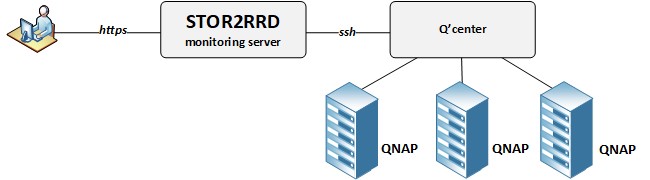 |
Storage connectivity
-
Allow access from the STOR2RRD host to QNAP Q'center on ports 22 (SSH).
$ perl /home/stor2rrd/stor2rrd/bin/conntest.pl 192.168.1.1 22 Connection to "192.168.1.1" on port "22" is ok
-
Connect to the QNAP Q'center as admin and allow ssh access
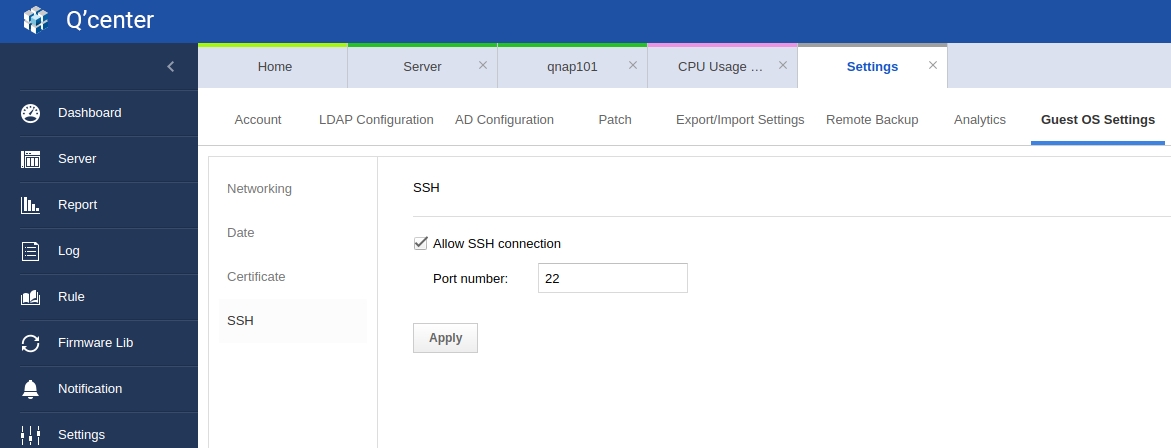
- Create OS level user on the QNAP Q'center appliance, preferably stor2rrd with no any special rights
Log as admin to the QNAP Q'center appliance:admin@qcenter:/home/admin$ sudo useradd -c "STOR2RRD user" -m stor2rrd [sudo] password for admin: admin@qcenter:/home/admin$ sudo passwd stor2rrd Enter new UNIX password: Retype new UNIX password: passwd: password updated successfully
- Exchange ssh keys to allow ssh-key based access
Create ssh-keys on STOR2RRD host under stor2rrd user if do not exist yet.
It should already exist on the Virtual Appliance, skip it there.
Type enter instead of passphrase# su - stor2rrd # (use lpar2rrd user on the Appliance) $ ls -l ~/.ssh/id_rsa.pub $ ssh-keygen -t rsa -N "" Generating public/private rsa key pair. Enter file in which to save the key (/home/stor2rrd/.ssh/id_rsa): ... $ ls -l ~/.ssh/id_rsa.pub -rw-r--r-- 1 stor2rrd stor2rrd 382 Jun 1 12:47 /home/stor2rrd/.ssh/id_rsa.pub
New storage devices might require stronger key, use this one instead of above 'RSA'$ ssh-keygen -t ecdsa -b 521 -N ""
- Copy ssh-key into the QNAP Q'center under storage stor2rrd
$ scp ~/.ssh/id_rsa.pub stor2rrd@<Q'center IP/hostname>:/tmp/id_rsa.pub $ ssh stor2rrd@<Q'center IP/hostname> stor2rrd@qcenter:/home/stor2rrd$ mkdir .ssh stor2rrd@qcenter:/home/stor2rrd$ chmod 700 .ssh stor2rrd@qcenter:/home/stor2rrd$ mv /tmp/id_rsa.pub .ssh/authorized_keys
- Test connectivity, you should not be prompted for password:
$ ssh stor2rrd@<Q'center IP/hostname> "date" Mon May 25 23:30:01 CEST 2020
STOR2RRD storage configuration
-
Add storage into configuration from the UI:
-
Assure you have enough of disk space on the filesystem where is STOR2RRD installed
Roughly you might count 2 - 30 GB per a storage (it depends on number of volumes, 30GB for 5000 volumes)$ df -g /home # AIX $ df -h /home # Linux
- Schedule to run storage agent from stor2rrd crontab (lpar2rrd on Virtual Appliance, it might already exist there)
Add if it does not exist as above
$ crontab -l | grep load_qnapperf.sh $
Assure there is already an entry with the UI creation running once an hour in crontab$ crontab -e # QNAP 0,5,10,15,20,25,30,35,40,45,50,55 * * * * /home/stor2rrd/stor2rrd/load_qnapperf.sh > /home/stor2rrd/stor2rrd/load_qnapperf.out 2>&1
$ crontab -e # STOR2RRD UI (just ONE entry of load.sh must be there) 5 * * * * /home/stor2rrd/stor2rrd/load.sh > /home/stor2rrd/stor2rrd/load.out 2>&1
-
Let run the storage agent for 15 - 20 minutes to get data, then:
$ cd /home/stor2rrd/stor2rrd $ ./load.sh
- Go to the web UI: http://<your web server>/stor2rrd/
Use Ctrl-F5 to refresh the web browser cache. - STOR2RRD stops collecting data from QNAP
STOR2RRD collects data from QNAP Q'center. Sometimes QNAP Q'center Agent hangs and stops sending data to QNAP Q'center.
Restart QNAP Q'center agent: Login to QNAP GUI ➡ Open App Center ➡ Stop QNAP Q'center Agent ➡ Start QNAP Q'center Agent
Settings icon ➡ Storage ➡ New ➡ Vendor:device ➡ QNAP
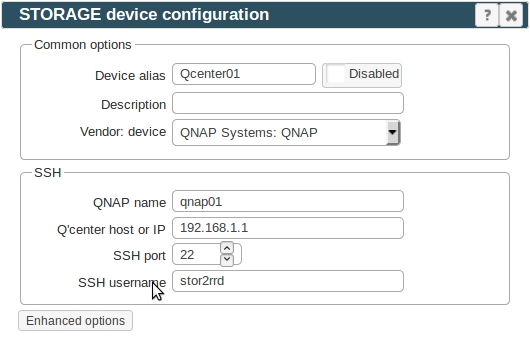 |
Use 'Server name' from QCENTER as a 'QNAP name' like qnap101 in this example:
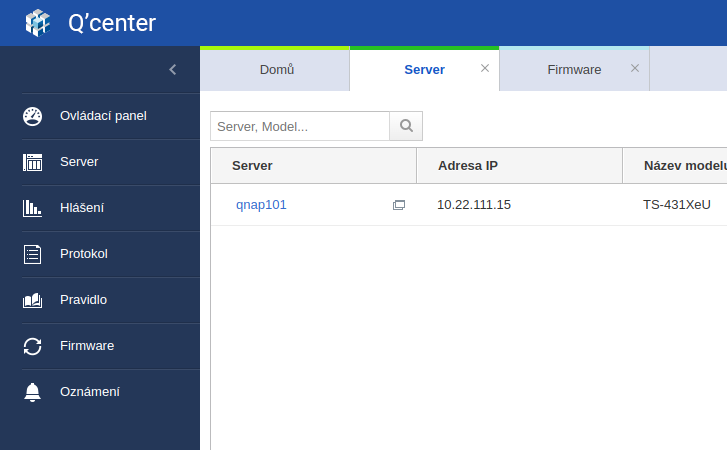 |