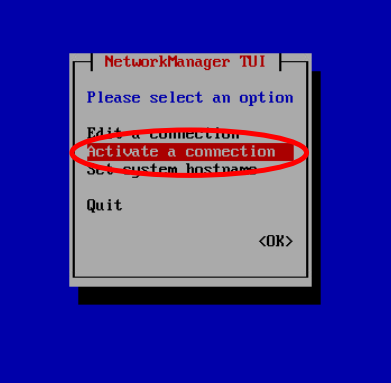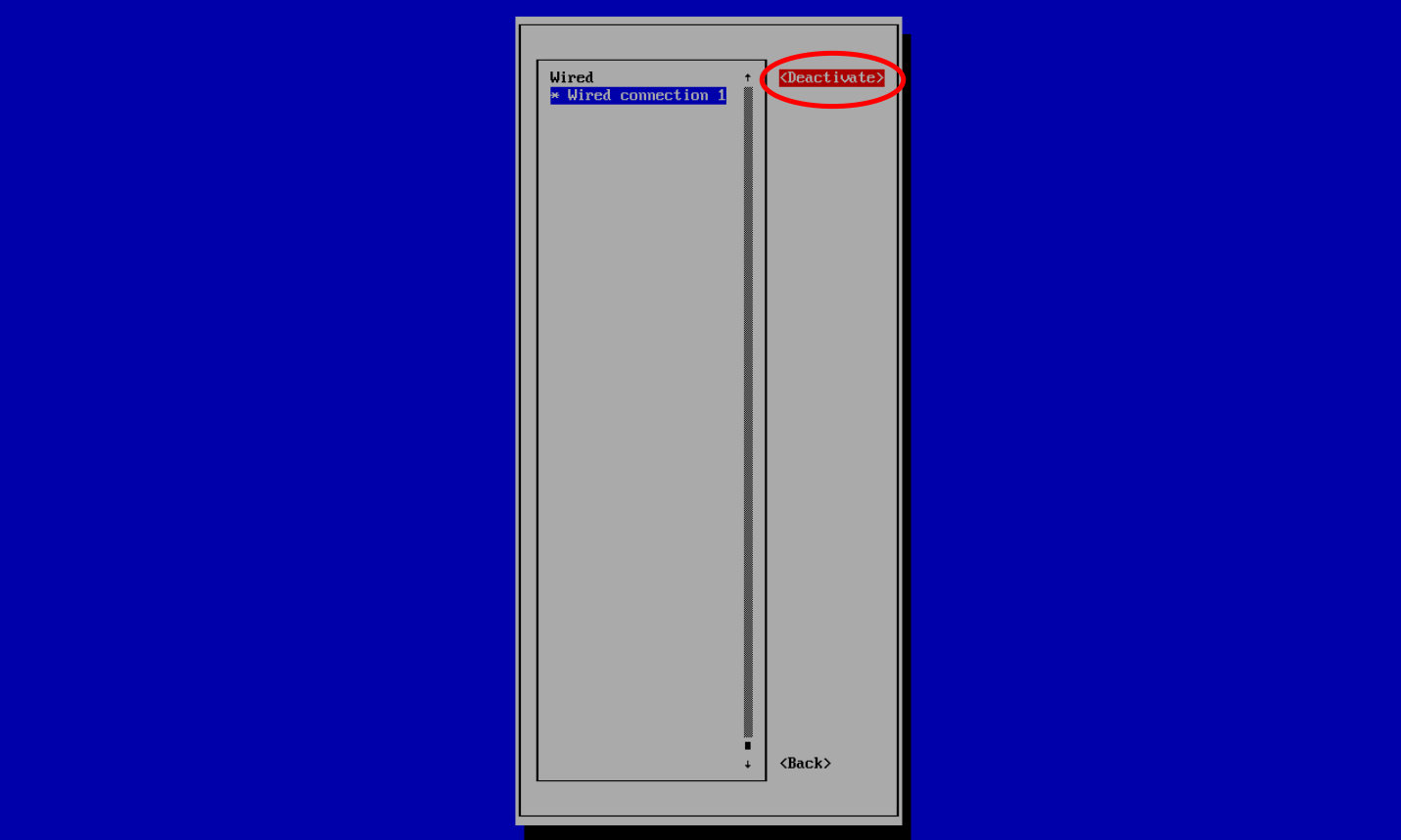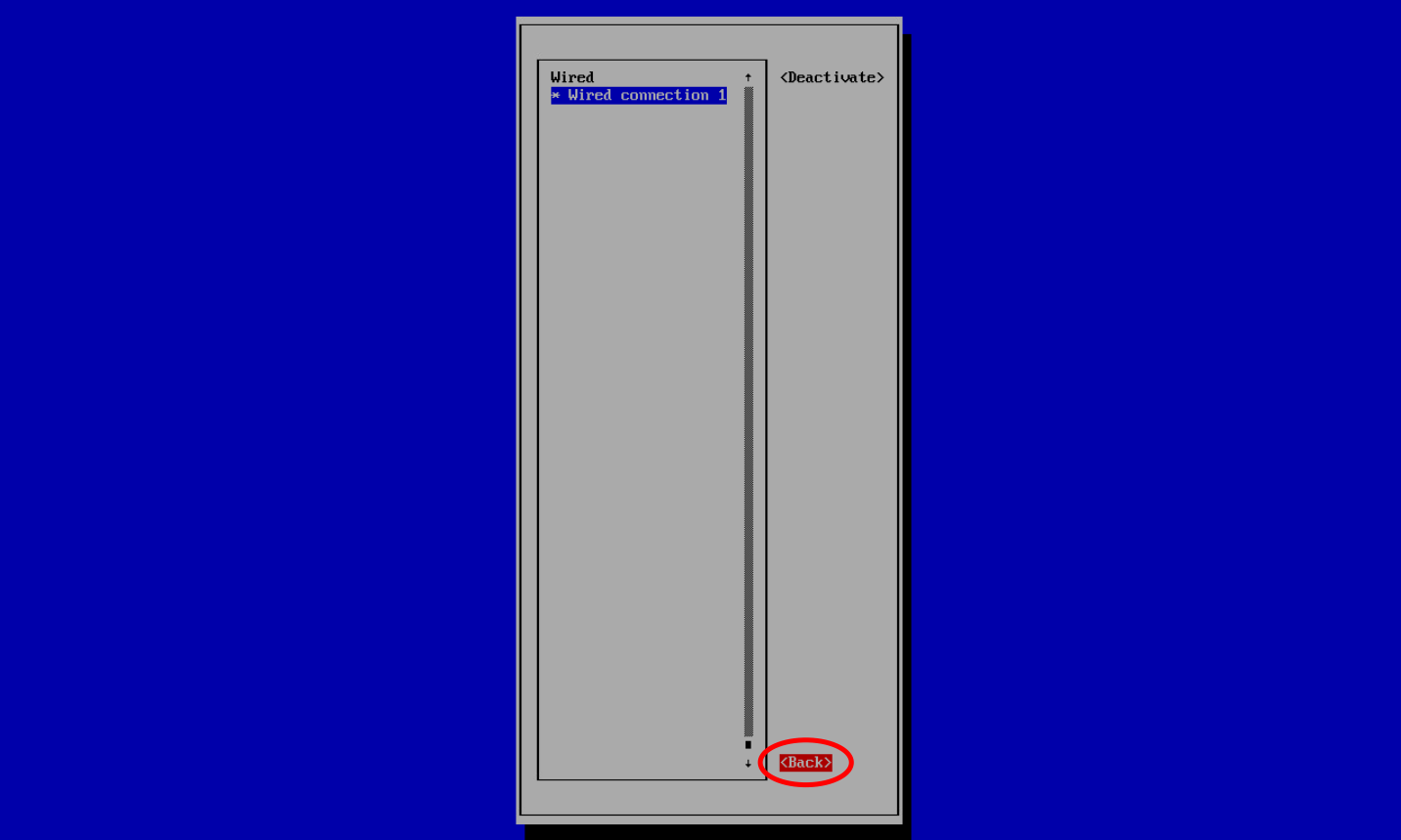How to set up static IP using Linux cmd nmtui
To navigate, use the arrow keys or press Tab to step forwards.Press Enter to select an option.
The Space bar toggles the status of a check box.
To apply changes after a modified connection (active) requires a reactivation of the connection.
- Deploy to VMware or Hyper-V, launch to Web Console and login. Use root user and password: xorux4you
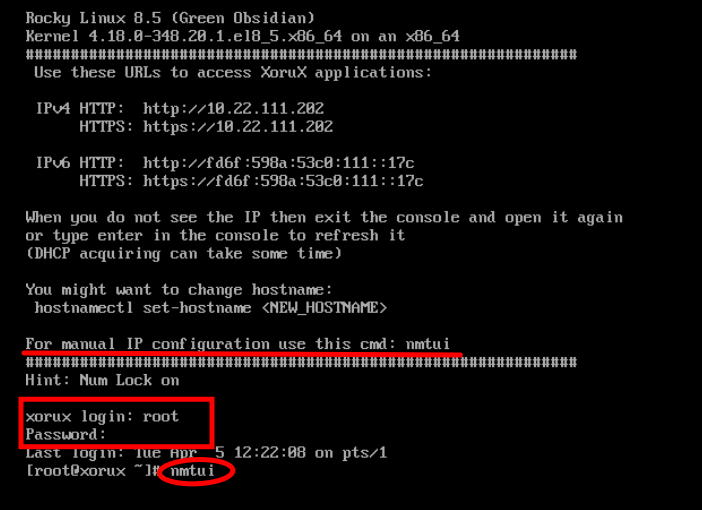
- After running the command nmtui, ENTER Edit a connection button.
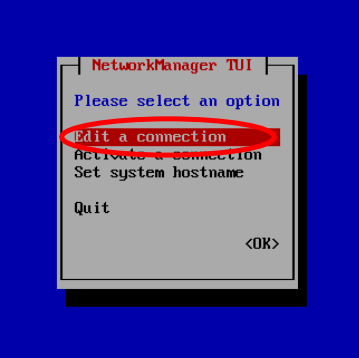
- Edit a Wired connection.

- Set in IPv4 CONFIGURATION Manual. Then Show options.
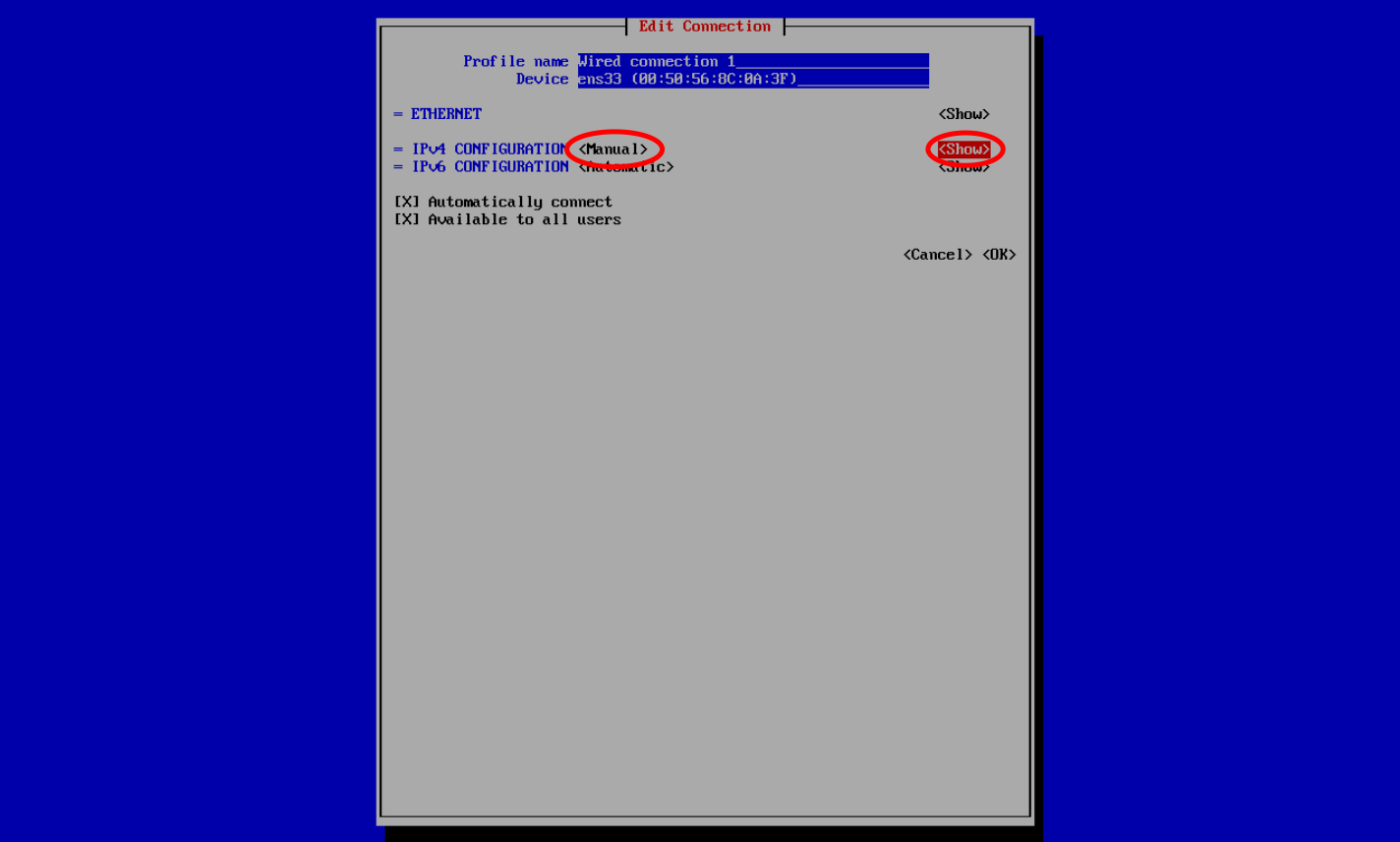
- Set YOUR STATIC IP address and netmask (in this case 192.168.1.100/24)
(Optional: IPv6 set Disable/Ignore)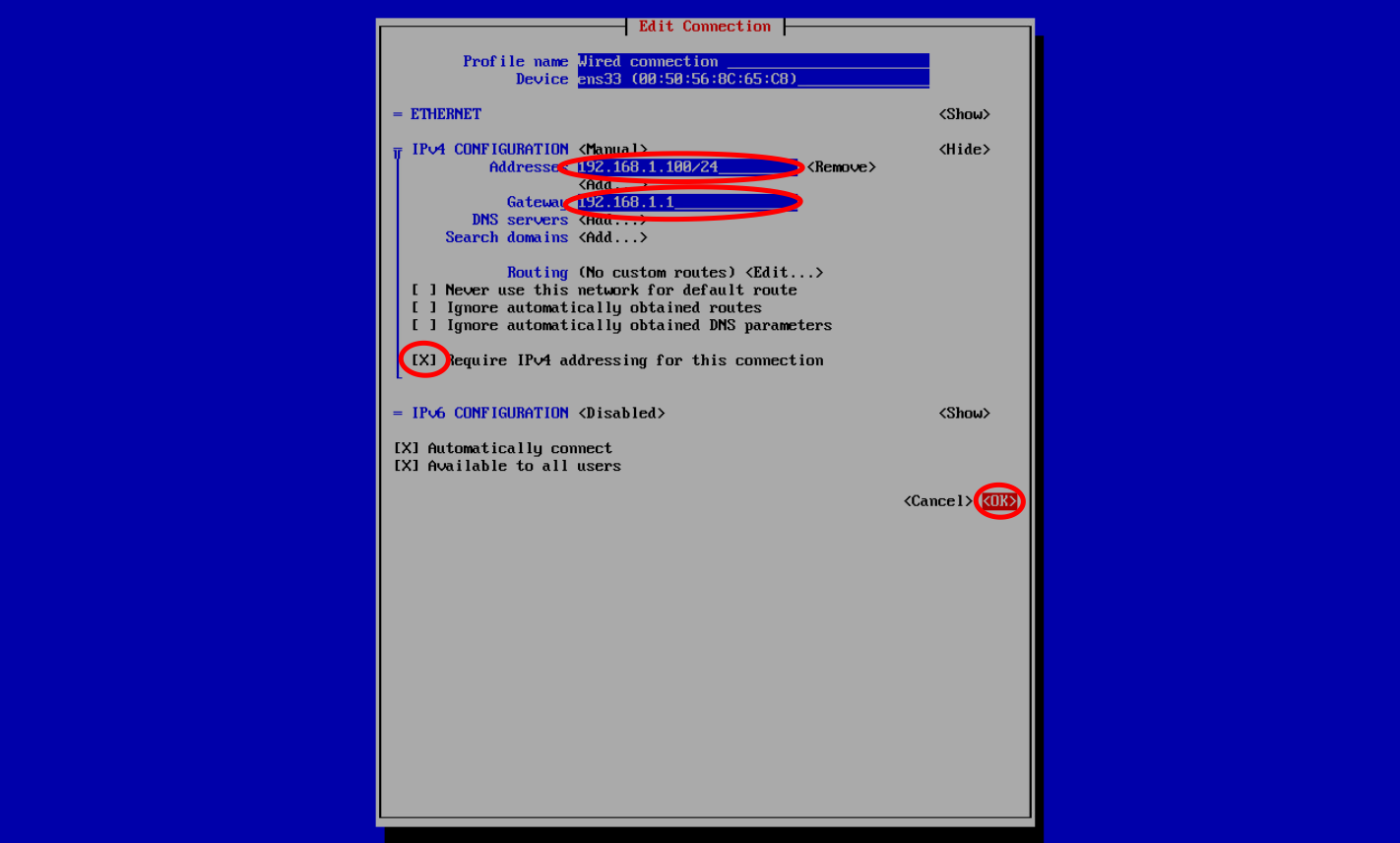
- Back to main menu NetworkManager TUI
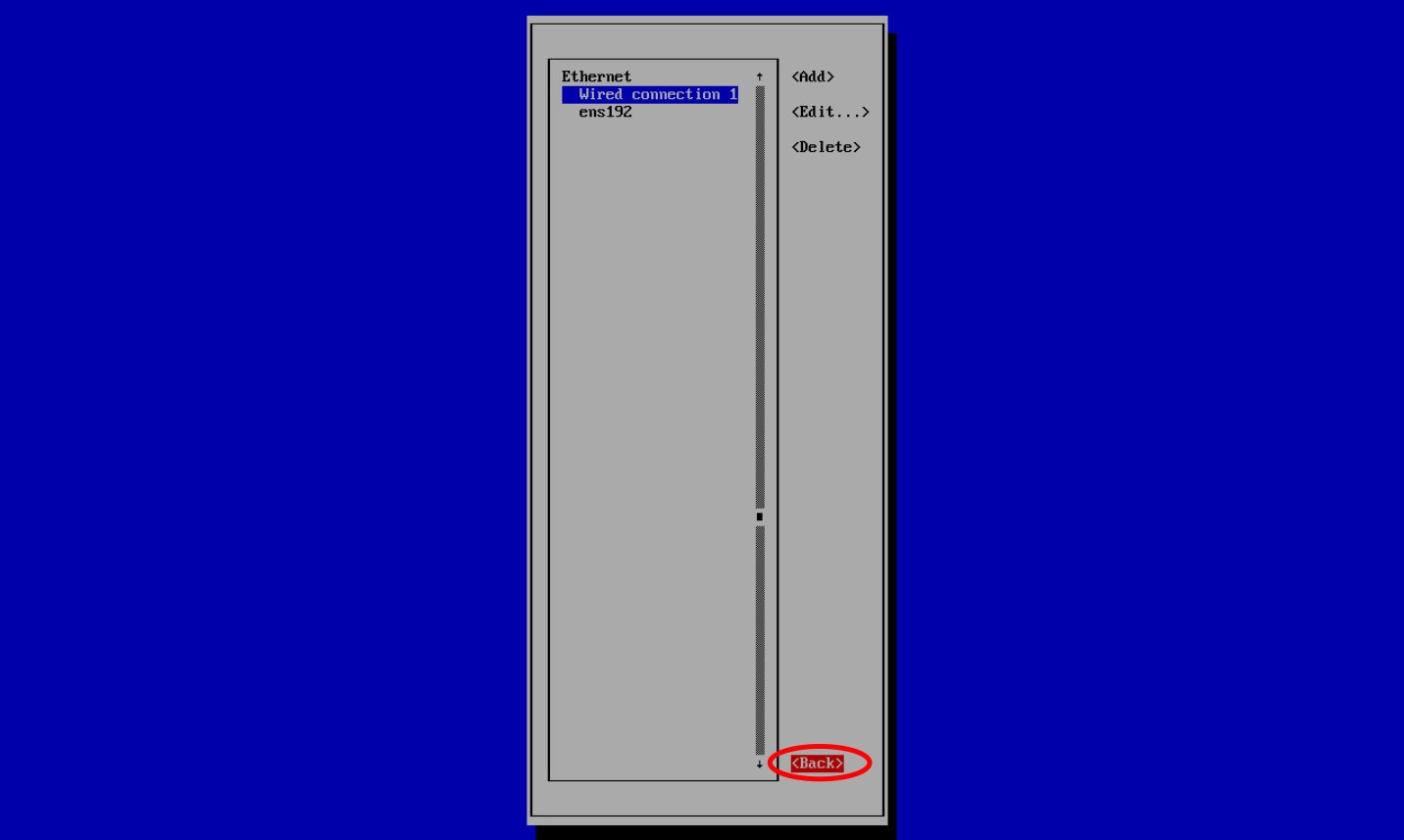
- Set system hostname.
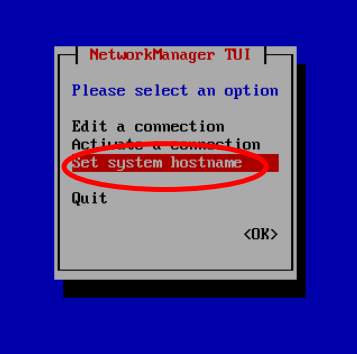
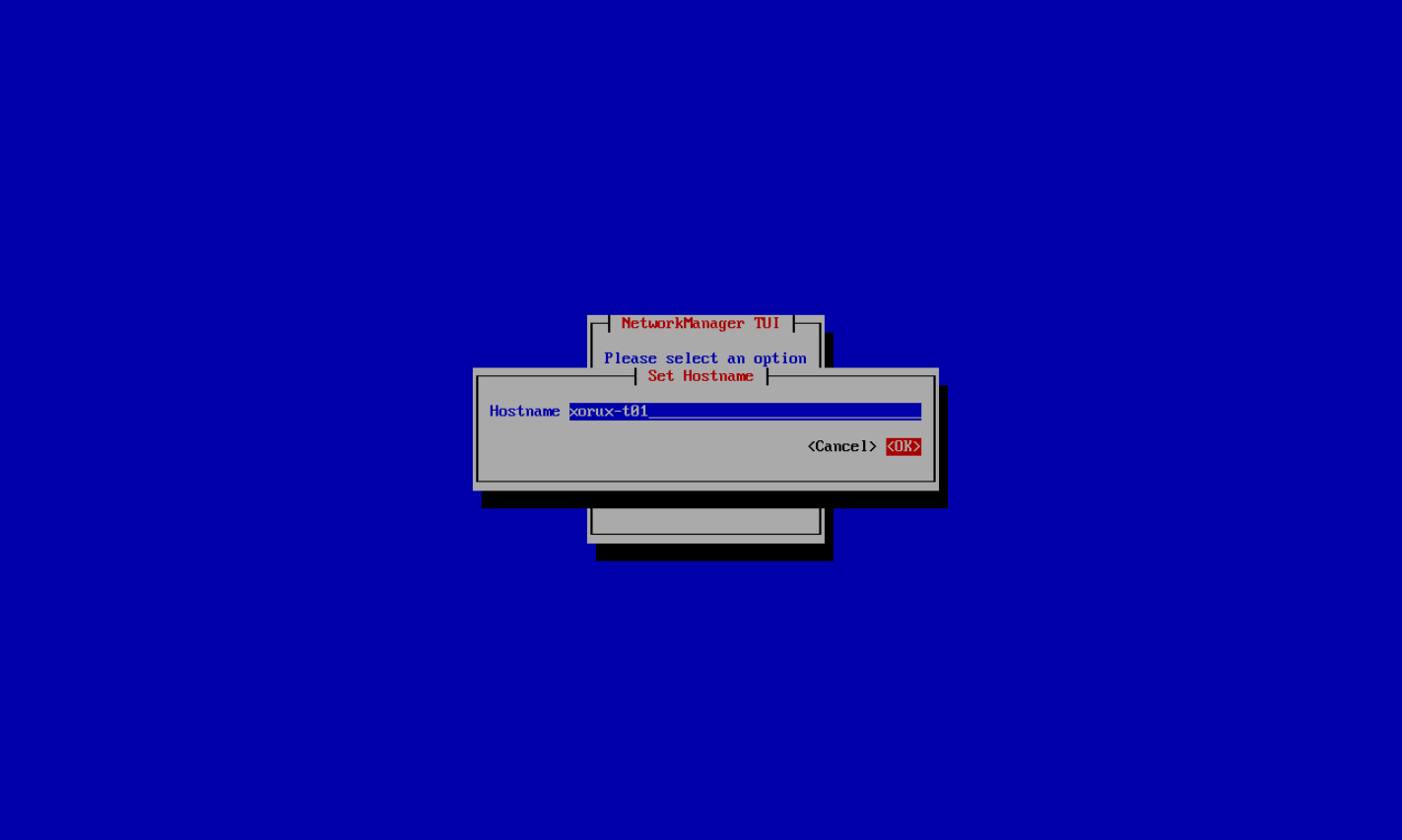
- Deactivate/Activate
To apply changes, after set IP address is activate new connection.
Please DEACTIVATE/ACTIVATE (press ENTER twice).